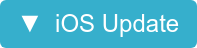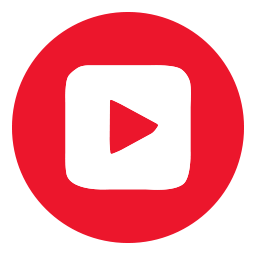If you're a serial user of the 'start over' button, have we got a Christmas gift for you! You can now build your video in segments, scroll your teleprompter script between takes and we've added easy trim and transitions between segments.
Customer support during the holiday season 🎄
The sun is shining Down Under 🇦🇺 we're dusting off our boardies 🏖 and getting ready for some well-earned R&R.
We will be taking a break from Dec 22 2018 to Jan 2 2019 (AEST).
We will review critical incidents during this time, please continue to log your support requests via HelpHub chat or support@videomyjob.com, and try not to break anything while we're away!
The latest app update is live, download it today!
Filming flow
We’ve all stuttered, stumbled or been interrupted halfway through a killer take, now you can stop filming, auto-save your partial take and resume filming where you left off.
This includes tweaks to several key recording features:
Segments—add segments and preserve your recordings instead of starting over. When you stop filming, ‘tap to record more’ will appear, simply tap to resume filming where you broke off. Once you've finished recording, review and trim each video segment, shuffle the order of your segments or delete unwanted takes.
Teleprompter—when you stop recording and use the 'tap to record more' button, your script cursor will remain at the point you left off. You can also scroll to a specific spot in your script between takes.
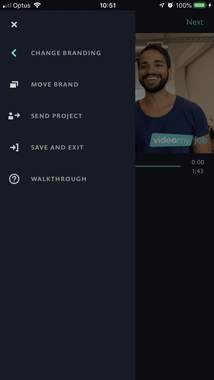 Templates and logos
Templates and logos
Move logo—just realized your logo is obscuring your boss's eyes? No need to start over, you can now move and resize your logo during the editing process.
Open the menu, select 'Move Brand' and you can reposition your logo, don't forget to 'save change'.
Change template—some of us have multiple one and two person templates for sub-brands, departments and video categories. If you accidentally select the wrong template, you can now switch templates during editing.
Open the menu, head to 'back to timeline', tap 'change branding' and your account's template options will be displayed, select the correct option and resume editing.
Please note that if you change templates mid-edit, you will lose any captions you have created.
Hero text captions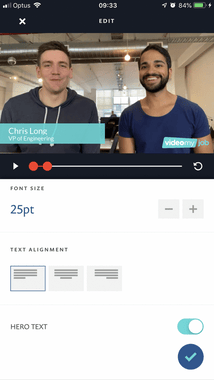
We've added a formatting option to the intro and outro caption styling ‘Hero Text’—these are the captions that auto-populate with your name, title and contact details.
Toggle the 'Hero Text' button in the caption styling screen and you can now have H1 and H2 formatting in your intro and outro captions.
Use the font size formatting to adjust the font size ratio to suit.
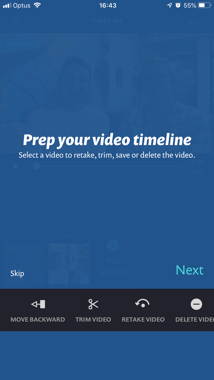 Portrait support
Portrait support
You say tomato, I say tomato ... some of us like to operate our devices in portrait mode, some of us prefer landscape—every app update we’re adding more screens that support portrait editing.
This month we’ve added trim screens, and associated walkthrough tutorials, to those screens supported in portrait mode.
Simply tilt your phone to edit in your preferred mode.
Last but not least
Auto-trim improvements—we’ve tweaked our auto-trimming for more accuracy, we (yep us, the little video elves working tirelessly in the background) can now auto-detect the end of speech and trim to best fit, in most cases, the suggested trim spot will be you reaching in to stop filming.
Real-time analytics—step one of improving analytics and insights, you can now hit the 'Campaign Insights' refresh button on any published and public video to see your real-time analytics.
Don’t forget that any of the following will stop your in-app analytics from populating:
- Publishing ‘Unlisted’ or ‘Draft’ videos
- Downloading your videos and uploading the MP4 to other channels/platforms (data from other platforms will not be visible in-app)
- Publishing videos to the VideoMyJob sample YouTube channel (read more about connecting your own YouTube channel here)
Update your VideoMyJob app now and start using all the latest features.
.png?width=200&height=50&name=Untitled%20design%20(21).png)